Why Security is the Silent For...
- 2025-07-03
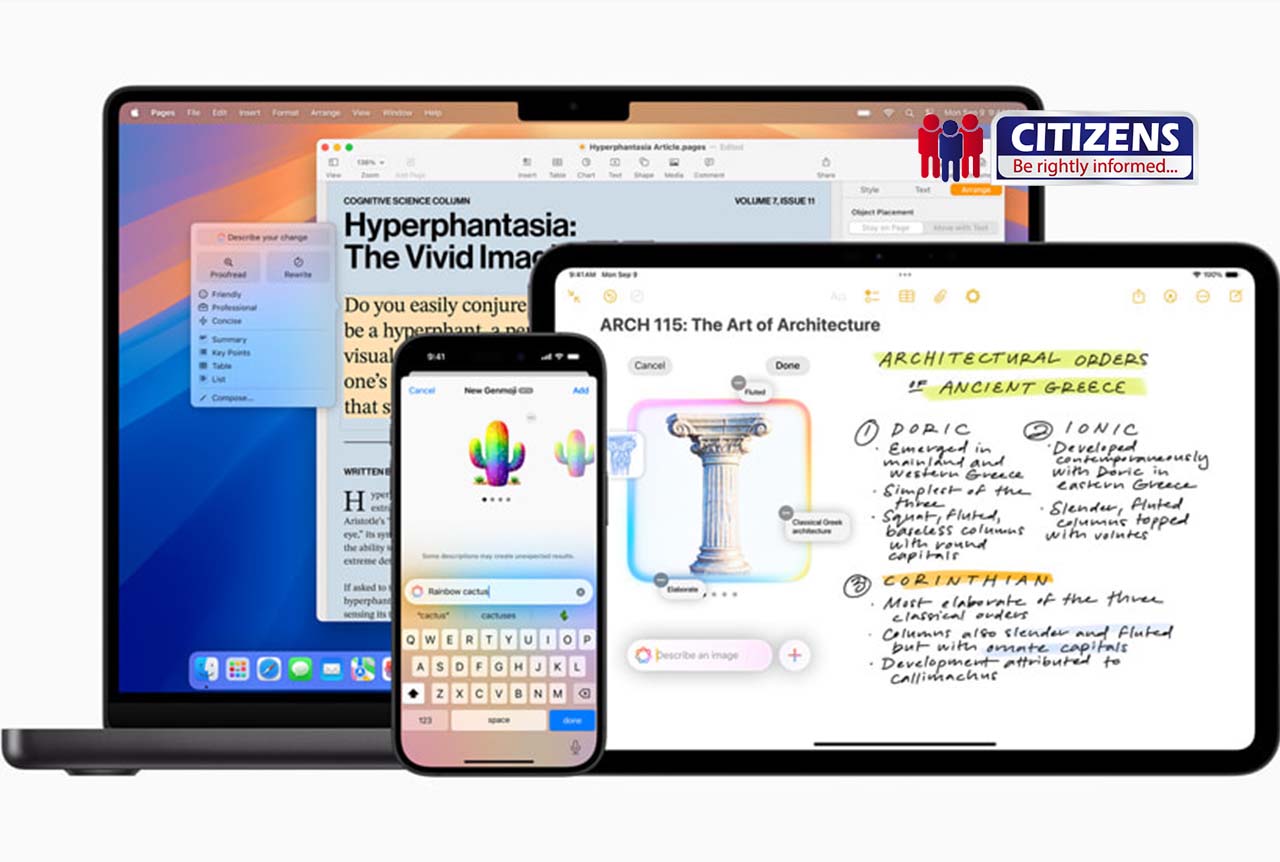
Apple's notification summary feature, powered by intelligent scheduling, is designed to declutter your notification center by grouping non-urgent alerts and delivering them at specific times. While this feature can be convenient for some, others may find it unnecessary or prefer real-time notifications. If you're among those who wish to disable this feature, here’s how to turn it off:
Steps to Turn Off Notification Summaries on iPhone or iPad: Open Settings: Unlock your device and navigate to the Settings app. Go to Notifications: Scroll down and tap on Notifications. Select Scheduled Summary: Under the Notifications menu, you’ll see an option for Scheduled Summary—tap on it. Disable the Feature: Toggle off the Scheduled Summary option at the top of the screen. Once disabled, all your notifications will return to their default behavior, appearing in real-time as they arrive.
Customizing Notifications Instead: If you want to manage notifications without turning off the summary entirely, you can customize individual app settings by:
Navigating to Settings > Notifications. Selecting a specific app to adjust its notification style (e.g., banners, sounds, or badges). This allows you to maintain control over which apps can interrupt you while avoiding the bundled summaries.